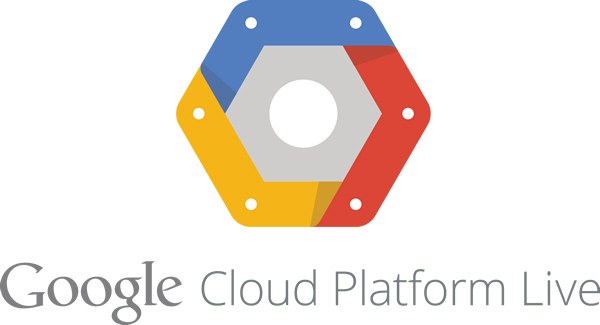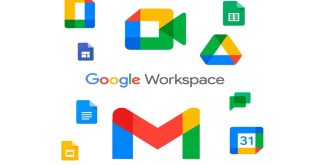To create a free virtual machine (VM) in Google Cloud Platform (GCP), you can take advantage of the GCP Free Tier, which provides certain usage limits and credits for new users. Here’s a step-by-step guide to creating a free VM
Sign up for a Google Cloud Platform account:
Visit the Google Cloud Console at https://console.cloud.google.com/ and sign up for a GCP account if you haven’t already. Provide your billing information, although the free tier should cover the usage limits.
Create a new project:
In the Google Cloud Console, click on the project dropdown at the top of the page and select “Create Project” if you don’t have an existing project. Give your project a name and click “Create”.
Select your project:
Once you have a project, make sure it’s selected in the project dropdown.
Navigate to Compute Engine:
In the left navigation menu, click on “Compute Engine” under the “Compute” section.
Create a new VM instance:
Click on the “Create” button to start the process of creating a new VM instance.
Provide instance details:
On the “Create an instance” page, fill in the necessary details. Choose an appropriate name for your VM, select a region and zone that suits your needs, and pick a machine type that falls within the free tier limits. Configure the boot disk by selecting an operating system and disk size. Ensure that the necessary firewall options, such as “Allow HTTP traffic” and “Allow HTTPS traffic,” are selected.
Create the VM:
After providing all the necessary information, click “Create” to initiate the creation of your VM.
Wait for provisioning:
Wait for the VM instance to be provisioned, which may take a few minutes.
Connect to the VM:
Once the VM instance is created, you can connect to it using SSH or RDP, depending on the operating system and configuration you chose. You can find the options to connect to the VM on the VM instances page in the Google Cloud Console.
Note: Remember to monitor your usage and stay within the free tier limits to avoid incurring any unexpected charges. With these steps, you should be able to create a free virtual machine in Google Cloud Platform and start exploring its capabilities.
 Empowering you with knowledge Empowering you with knowledge
Empowering you with knowledge Empowering you with knowledge